QUICK LINKS⚡
Our Services
Tranfer Your Domain To Us
Shared Hosting
VPS Hosting
Web Design
Graphics Design
Client CRM
Company
About
Case Studies
Careers
Blogs
Events
Staff CRM
QUICK LINKS⚡
Our Services
Tranfer Your Domain To Us
Shared Hosting
VPS Hosting
Web Design
Graphics Design
Client CRM
Company
About
Case Studies
Careers
Blogs
Events
Staff CRM
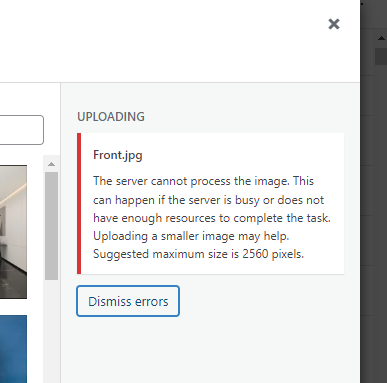
ERROR CODE: Uploading
COMMON CAUSES: Large Image Size: The most frequent cause is uploading an image that exceeds the server's processing capabilities. Large image files may consume too much memory and processing power, leading to a failure in image processing.
COMMON SOLUTION: The common solutions to address the error "The server cannot process the image" include: Reduce Image Size: Resize the image to a smaller dimension, both in terms of width and height. This reduces the file size and makes it more manageable for processing. Optimize Image Compression: Compress the image using appropriate compression techniques to maintain acceptable quality while reducing the file size. Check File Format: Ensure that the image is in a supported format (e.g., JPEG, PNG) based on the server or application requirements.
Youtube Link: The common solutions to address the error "The server cannot process the image" include: Reduce Image Size: Resize the image to a smaller dimension, both in terms of width and height. This reduces the file size and makes it more manageable for processing. Optimize Image Compression: Compress the image using appropriate compression techniques to maintain acceptable quality while reducing the file size. Check File Format: Ensure that the image is in a supported format (e.g., JPEG, PNG) based on the server or application requirements.
In-depth Solution Description
The error message indicates that the server is unable to process the image, possibly due to server busyness or insufficient resources. To address this issue, you can try the following steps:
- Reduce Image Size:
- As suggested in the error message, try uploading a smaller image. You can use image editing tools to resize the image to a smaller dimension (both width and height) before uploading.
- Optimize Image Compression:
- Compress the image to reduce its file size while maintaining acceptable quality. Various online tools and image editing software allow you to compress images without significant loss of quality.
- Check File Format:
- Ensure that the image is in a supported format (e.g., JPEG, PNG). If the server has limitations on acceptable file types, make sure your image complies.
- Server Resources:
- If you have control over the server, check its resource usage. Ensure that there is enough available memory and processing power to handle image processing tasks. Consider optimizing server performance or upgrading resources if necessary.
- Upload Queue:
- If the server is busy, wait for some time and try uploading the image later. There might be a temporary surge in requests causing the server to be overloaded.
- Contact Support:
- If the issue persists, contact the support team of the service or platform you are using. They may provide specific guidance based on their system architecture and configuration.
By implementing these steps, you should be able to troubleshoot the issue and successfully upload the image. If the problem persists, consulting the documentation or support channels of the specific service or platform you’re using can provide tailored solutions.
